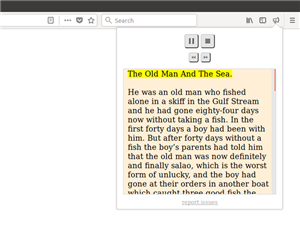-
Read Aloud: A Text to Speech Voice Reader
Read Aloud is a Chrome and Firefox extension that uses text-to-speech technology to convert text to audio. It works on a variety of websites, including news sites, blogs, fan fiction, publications, textbooks, school and class websites, online universities, and course materials.
Read Aloud:
- Works with any Google format (Docs, Classroom, Slides)
- You can choose from many available male and female voices
- You can set the pitch of the voice
- Lets you choose the reading speed
- Supports PDF documents
Download Read Aloud by:
- Log into your Google account
- Search for “Chrome Web Store” using Google. Click on link to Chrome Web Store - Google Chrome
- In search box in top left corner of the screen (it should say “Search the Store”) type “Read Aloud”
- Read Aloud: A Text to Speech Voice Reader extension should be the first option shown. Click “Add to Chrome”.
- A text box will pop up asking you to add the extension. Click “Add Extension”. A second box will pop up asking if you want to sync the program to all of your computers. Close this box by clicking on the X in the upper right corner.
To use Read Aloud, simply navigate to the text, assignment, or web page you want to read using the Chrome web browser. Click the Read Aloud icon in the top, right corner of the screen. This is what the icon looks like:
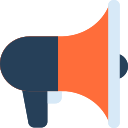
You may highlight the text you want to read before activating the extension. Right clicking on the selected text will provide you with another context-menu option to activate Read Aloud.
To change the voice, reading speed, pitch, or enable text highlighting, go to the Options page either by right clicking on the Read Aloud icon and choose Options, or by clicking the Gear button on the extension popup (you'll need to stop playback to see the Gear button).